How to Untag Myself On Facebook Posts, Photos, Events: Someone goes to a party, makes a status update and tags you. Now, you get a notification from Facebook about everyone who comes to drop a comment or reacts to the post and you get about fifty notifications about a particular post in just twenty minutes!
(For most people, fifty notifications in twenty minutes is an understatement). Funny but true! So, do you want to untag yourself from that post but don't know how? Good news! We are here to help. Continue reading to learn all about untagging on Facebook-how to do it YOURSELF.
READ ALSO: How to know if my Facebook has been hacked
(For most people, fifty notifications in twenty minutes is an understatement). Funny but true! So, do you want to untag yourself from that post but don't know how? Good news! We are here to help. Continue reading to learn all about untagging on Facebook-how to do it YOURSELF.
READ ALSO: How to know if my Facebook has been hacked
ON MOBILE:
To remove a tag from a post you've been tagged in:
1. Tap ☰ at the top right hand corner of your fb page
2. Click on your name, this action takes you to your profile
3. Scroll through your timeline to search for the post you want to untag yourself from
4. Click on  in the top right of the post and select Remove Tag.
in the top right of the post and select Remove Tag.
 in the top right of the post and select Remove Tag.
in the top right of the post and select Remove Tag.
5. Tap Ok when prompted.
Kindly note that this article was first published on this Blog, we are republishing it again because of the new subscribers.
Kindly note that this article was first published on this Blog, we are republishing it again because of the new subscribers.
ON WEB/BROWSER
1. Log in your profile on Facebook (email address or phone number and password)
2. Click on the  on the upper right hand corner of your Facebook page
on the upper right hand corner of your Facebook page
3. On the drop-down menu, click on Activity log
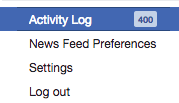 4. Click on Posts you're tagged in at the left-hand side of the page
4. Click on Posts you're tagged in at the left-hand side of the page
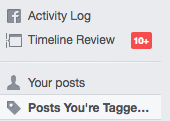 5.
This will pop up a screen that shows all the posts you've been tagged
in, scroll through and select the post you want to untag yourself from
by clicking on the pencil icon by the right of the post
5.
This will pop up a screen that shows all the posts you've been tagged
in, scroll through and select the post you want to untag yourself from
by clicking on the pencil icon by the right of the post

 on the upper right hand corner of your Facebook page
on the upper right hand corner of your Facebook page3. On the drop-down menu, click on Activity log
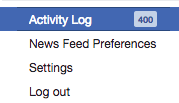
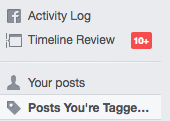

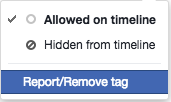
8. Follow the prompt.
As easy as that! If you have any suggestions or questions, please drop them in the comment box.
Don't forget to hit on the share buttons!






0 comments:
Post a Comment
We appreciate you for reading AppsNg blog posts, but we also think it will be better you like our Facebook fanpage and subscribe for email updates.
Are you business driven? Do you want your product/service to go viral and reach a large audience? Promote your product on AppsNG by clicking here.
Don't forget to comment and share our posts! Remember Sharing is Caring